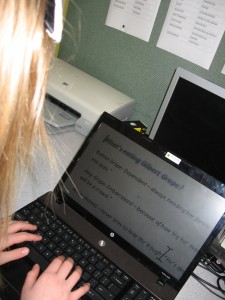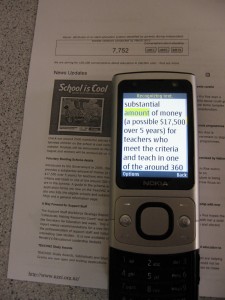As Kate progresses through her schooling, she is finding that she needs to regularly review the technology she is using to access the curriculum.
She is also finding that she often needs to use different combinations of tools and strategies dependent on the tasks.
Meredith Pitcher (BLENNZ Resource Teacher Vision) gives an overview of the process Kate negotiates as she explores some of the technology options during a recent assistive technology review.
Kate’s initial technology set up in the classroom
When Kate first went to school, she was able to access the curriculum with a Smartview Closed Circuit TV and sloped top table.
These tools enabled Kate to enlarge written text pictures in books and on worksheets by placing them under the CCTV (see figure 1).
In year 3, Kate also began instruction in braille. Learning the braille code, alongside print, widened Kate’s literacy tool kit, so she could choose which ever medium, print or braille she preferred for a task. For example, in maths, it was comfortable for Kate to read small amounts of enlarged printed text using the CCTV, but she preferred reading books in braille as she could read much faster with her fingers.
Transition to a BrailleNote in year 5
Kate began learning braille using a Perkins brailler to write her Braille, but in year 5 she made a successful transition to the BrailleNote, a Braille note taking device, which enabled her to both write and read braille on the same tool. Kate has kept her Perkins to hand though, for those times when the BrailleNote is getting repaired.
Technology review in preparation for more sophisticated tasks in high school
Throughout Kate’s schooling there have been regular reviews of her technology use, but in year 9, a significant evaluation of Kate’s set up was made by Kate, her family and the education team.
Consideration was given to 3 different forms of devices:
- writing (laptop computer, tablet and braille display).
- scanners (desktop, KNFB reader, Docupen, Zoom Twix and Pearl).
- software to support external devices (Zoomtext – magnification, Jaws – screen reader and Openbook – scanner conversion, especially for braille).
Following a rigorous trialling process, a detailed application was submitted to the Ministry of Education outlining the education team’s recommendations for Kate.
New technology package for high school
At the beginning of Year 10, Kate’s application was accepted.
Central to Kate’s new technology package is her laptop which has the capacity to be a stable operating platform for other software.
As requested, a Pearl scanner and Openbook software were also included. These tools give Kate access to larger volumes of print which can be scanned and converted for large print using Zoomtext as in figure 2.
Jaws screen reading software will become a whole-of-life tool for Kate. Jaws reads aloud anything that is on the computer screen and enables the user to use lots of short cut keys to jump to different parts of the screen (equivalent to visual scanning).
Kate also received funding for a KNFB Reader, which is used in the classroom to enable Kate to photograph small amounts of text in a print size that is not otherwise accessible.
The magnification and audio output of the KNFB provides immediate access. Figure 3 and figure 4 illustrate Kate using the KNFB reader.
Kate has kept her BrailleNote and the application provided for the required modifications to ensure the older BrailleNote was compatible with the new equipment.
Training and support was provided through the Royal NZ Foundation of the Blind, Adaptive Communications Instructor.
To increase Kate’s knowledge and skills in using Jaws (screen reading) software, Kate attended a BLENNZ Jaws Immersion course.
She is now more confident in her ability to “read” documents and edit them using her audio skills.
Teaching and learning strategies and adaptations
When Kate entered high school a specific work space was provided for her in the Learning Support Centre. This space provided a place to meet, to work with and to utilise current and trial equipment. Teachers were also supportive of Kate trialling new tools within class.
Kate had a range of people around her that were able to be present for training sessions and support her during the trial phase, including:
- Amanda – Mother.
- Robyn – Teacher’s aide.
- Glyn – Learning Support Teacher.
- Israel – Adaptive Communications Instructor, Royal New Zealand Foundation of the Blind.
- Meredith – Resource Teacher Vision
Kate attended the BLENNZ Immersion course, Technology Choices for Learners with Severe Low Vision. This provided her with an excellent opportunity to investigate a range of options, experiment and become familiar with them. This course gave new direction as well as positive support from peers in a similar situation.
Access to equipment and support from Israel (RNZFB) was invaluable, particularly as we were close to completion of the trial and writing the application.
A training plan was submitted with the application and Israel has provided this instruction as well as support when things do not go to plan.
Useful Links
- KNFB Reader YouTube video.
- Pearl Reading Camera with Openbook software YouTube video.
- Introducing ZoomText 10 YouTube video.
- The SETT process overview on Joy Zabala’s website.
- Centre of Assistive Technology newsletter Ministry of Education website – overview of assistive technology resources.
More information
Email us at BLENNZ Online for more information about this subject.
We will link you up with either the author of this post or another BLENNZ colleague with whom you can continue your conversation.